Eclipse Plugin#
 |
How to install#
Requirment: Eclipse J2EE Helios (3.6.x). You can find it on Eclipse Download Site . The newest Eclipse version (Indigo) is not yet supported. Stay tuned for updates.
. The newest Eclipse version (Indigo) is not yet supported. Stay tuned for updates.
Makumba Plugin Update site: http://www.makumba.org/plugin/updates
Step by step#
- Run Eclipse
- Go to Help->Install New Software...
- Add new update site by selecting Add...
- Name: Makumba
- Location: http://www.makumba.org/plugin/updates
- Check makumba.org from the list and chose Next
- Follow the installation instructions
- accept the license agreement
- accept installing not signed software
- restart after it finishes)
- You're done! Now it's time to enjoy makumba goodies
Setting content assist auto-activation on . in JSP files#
When editing Java files in Eclipse most users are used to getting content assist proposals automatically when they type something.. Providing this feature in JSP files out of the box with Makumba plugin is at the moment technically not possible. However you can set the feature manually by:
- Goring to Window->Preferences->Web->HTML Files->Editor->Content Assist
- Adding . to Prompt when these characters are inserted box
- Applying the settings
Usage#
Staring new Makumba project#
- File->New->Dynamic Web Project
- Give the name to the project
- Modify other properties if needed
- Chose Makumba configuration options
- Finish the project creation
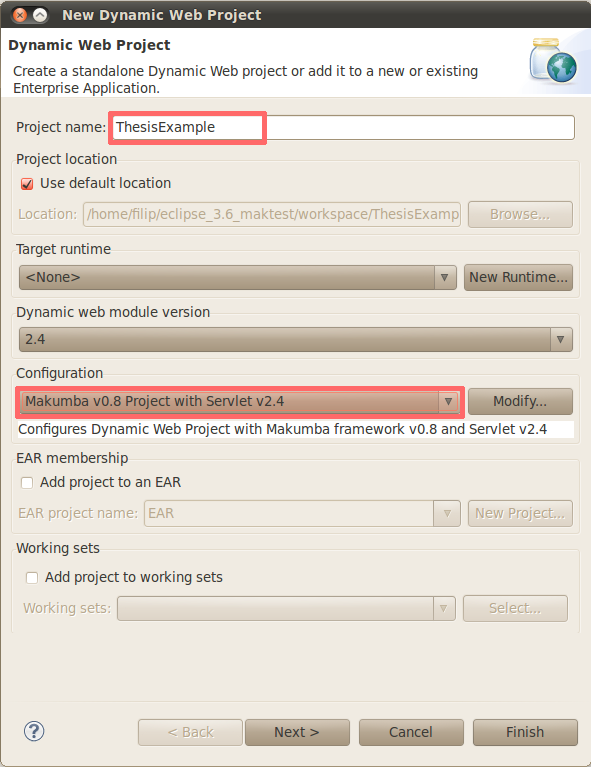 |
After the project has been created the Makumba library has been put in your classpath and sample Makumba Data Definitions and JSP files have been created.
Adding Makumba features to existing project#
Requirement: your project must be a Dynamic Web Project (WTP) prior to installing Makumba features to it.
- While in your project go to Project->Properties->Project Facets
- Chose Makumba facet
- Make sure to chose 'Further configuration options available...' at the bottom of the dialog and 'un-check' provided options
- Chose OK and save the changes
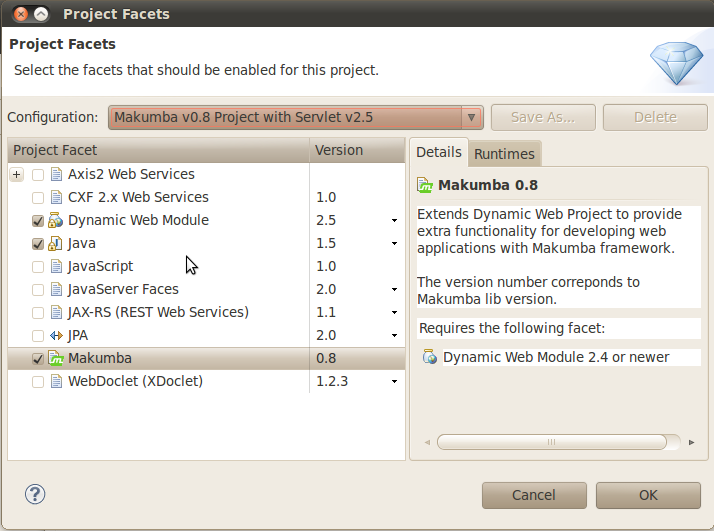 |
MDD Editor#
Makumba Data Definition editor provides following features:
- content assist (Ctrl + Space)
- MDD code validation
- linking between related data types (F3 or Ctrl + Click)
- refactoring of the MDD fields
- for the moment it only works in MDDs and does basic text search in JSPs (not real context related check)
- reference search (Shift + Ctrl + G)
- for the moment the reference search only looks in the MDDs
For getting started with Makumba Data Definitions go to Data Model Howto and then check the Data Definitions documentation for the full syntax reference.
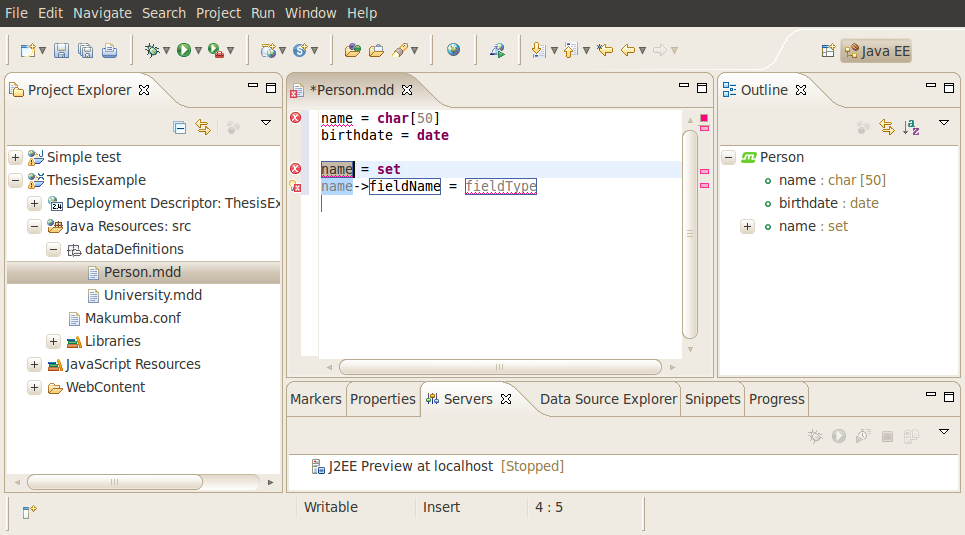 |
JSP features#
Requirement: Makumba taglib must be declared in JSP before you can use the Makumba JSP features. To understand more see Taglib # Makumba In Java Server Pages
Probably the most powerful and most useful feature of this plugin is the content assist support for Makumba tag library in JSPs. This provides you with the access to list of MDDs, fields, enum values or functions available and accessible for input.
If we take the example from Displaying data howto # Listing data and say we are entering the mak list from the second example:
<mak:list from="company.Employee e"> Name: <mak:value expr=""/> </mak:list>
At the moment the cursor is at between the "" in the expr attribute if we press Ctrl + Space we'll get list of possible values (which will, on the first place, include the label e from the parent <mak:list>). If we then type e. and press Ctrl + Space again after the dot we will get the list of all the fields and functions in the company.Employee MDD. This is just a simple example, but the same approach works on Displaying Data Howto # Displaying Sub Records, Multiple Lists And Forms Howto, query functions etc.
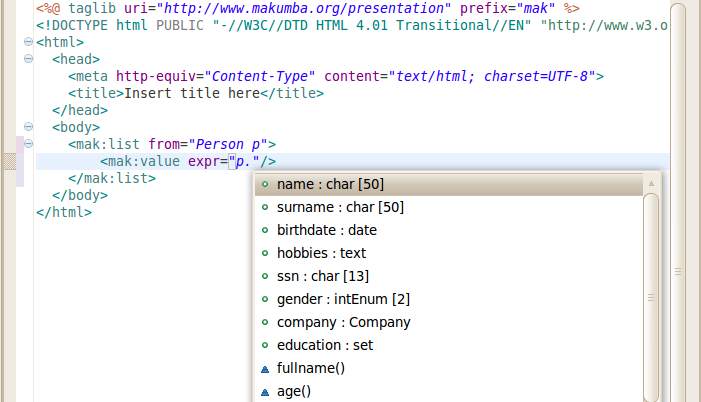 |
Other features#
Some of other features include:- Wizard for creating new MDD (File->New->MDD...)
- Makumba JSP templates in JSP wizard (File->New->JSP...)
- Creation of new, edit, view and list JSP based on single MDD (while in MDD, right click->Generate JSP...)
Reporting issues and feature requests#
If you would like to report an problem or bug in the plugin or request a new feature, please use our ticket tracking system: